
Computational Chemistry Software in CCL
The Laboratory for Computational Chemistry and Biochemistry provides access to a number of computational chemistry programs. In this class you will learn about two programs that you will be using frequently to build molecules, launch calculations, and analyze results.
Building Molecular Structures
Molecular structures can be built in the computer with molecular editors. Molecular editors are like drawing tools that understand chemical concepts such as connectivity, valence, and atom types. Programs such as Maestro from Schrödinger, SYBYL from Tripos, or MOLDEN by Gijs Schaftenaar provide capability to build molecular structures from scratch and save the structures in many different formats.
Maestro from Schrödinger
|
Maestro Graphical Window
|
Maestro Builder Window
|
Notes
|
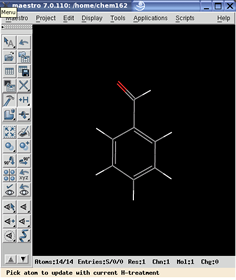 |
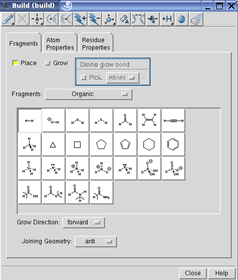 |
Maestro offers an extremely fast and intuitive way to build and edit molecular structures. Basic functions such as add and delete atoms or change bond order are easily accessible from the tools menu. The inner working of the program remain hidden from user. |
MOLDEN by Gijs Schaftenaar |
Molden Graphical Window |
MOLDEN Z-Matrix editor |
Notes
|
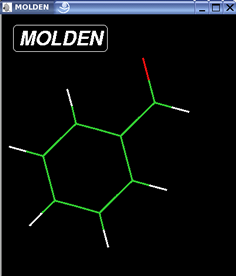 |
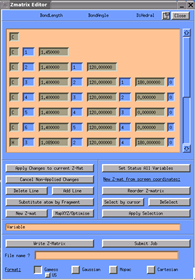 |
MOLDEN gives the user the ultimate control over building the molecular structure: every distance, angle and dihedral can be specified in the Z-matrix editor. Molecular mechanics or quantum mechanics calculations can be launched directly from the builder. |
Using the Maestro Builder
Ability to build molecular models with computers in an important skill for chemists who use computer-aided drug design. This tutorial illustrates how to build molecular structures with the Maestro Builder. You will be constructing an ethanol molecule, which you will use later for conformational analysis. Follow these steps to build the ethanol molecule:
- In the Edit menu, select Build or click on the "Hammer" icon on the toolbar.
- Inspect tools in the Builder window.
- Pick the pen tool and click three times on the work area to mark the locations of the three heavy atoms.
- Change the last atom from carbon to oxygen by opening Atom properties tag, selecting O from the Periodic Table, and then clicking on the atom you want to change.
- Add hydrogen to each heavy atom by selecting +H tool and clicking once on each heavy atom.
- Rotate the molecule (middle button) to verify that the connectivity is correct.
- Clean up the structure by clicking on the "bath and bubbles" button for geometry cleanup.
- Examine the final structure and close the Builder window.
- From Project menu, select 'Create Entry from Workspace ..., name your entry 'ETHANOL and hit Create to make this molecule part of your project.
- Finally, save your work via Save As ... dialog in the Project menu; give your project an unique name such that your work will not be overwritten by other students.



